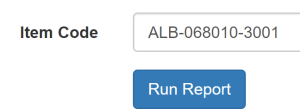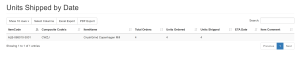Using Report Parameters To Generate Custom Reports
Report parameters can be used when generating custom reports. There are also a few unique parameters available for custom file export reports.
When creating a file export report using :DocumentKey, you can capture the relevant document details. The document key can be used for the following:
|
Document type |
Document key |
|---|---|
|
Receipting |
ReceiptID |
|
Picking/Packing |
JobID |
|
Manifests |
ManifestID |
Example uses for report parameters:
|
Report parameter |
Description |
|---|---|
|
FieldName |
This is the field that merges into the query. |
|
FieldTitle |
This is the field name visible to the end user. |
|
FieldType |
The matches the expected data being entered. For example, "FieldType":"Date" displays a date entry field to the end user. |
|
Default |
Default to use if nothing is entered. For example, "Default":"TODAY". |
The entire parameter is wrapped in a square bracket.
Each individual field has its own entry separated by a comma.
Use the following when a customer wishes to have the ability to generate a report for specific order number prefixes and suffixes.
The following code block allows for up to 3 order number searches on the one report. This case clause will also allow the user to enter the search criteria into any of the Order Number fields.
Order number where clause:
AND (CASE
WHEN LENGTH(:OrderPrefix1) > 0 AND LENGTH(:OrderPrefix2) = 0 AND LENGTH(:OrderPrefix3) = 0 THEN PackSlipNumber
LIKE :OrderPrefix1
WHEN LENGTH(:OrderPrefix1) = 0 AND LENGTH(:OrderPrefix2) > 0 AND LENGTH(:OrderPrefix3) = 0 THEN PackSlipNumber
LIKE :OrderPrefix2
WHEN LENGTH(:OrderPrefix1) = 0 AND LENGTH(:OrderPrefix2) = 0 AND LENGTH(:OrderPrefix3) > 0 THEN PackSlipNumber
LIKE :OrderPrefix3
WHEN LENGTH(:OrderPrefix1) > 0 AND LENGTH(:OrderPrefix2) > 0 AND LENGTH(:OrderPrefix3) = 0 THEN PackSlipNumber
LIKE :OrderPrefix1 OR PackSlipNumber LIKE :OrderPrefix2
WHEN LENGTH(:OrderPrefix1) = 0 AND LENGTH(:OrderPrefix2) > 0 AND LENGTH(:OrderPrefix3) > 0 THEN PackSlipNumber
LIKE :OrderPrefix2 OR PackSlipNumber LIKE :OrderPrefix3
WHEN LENGTH(:OrderPrefix1) > 0 AND LENGTH(:OrderPrefix2) = 0 AND LENGTH(:OrderPrefix3) > 0 THEN PackSlipNumber
LIKE :OrderPrefix1 OR PackSlipNumber LIKE :OrderPrefix3
WHEN LENGTH(:OrderPrefix1) > 0 AND LENGTH(:OrderPrefix2) > 0 AND LENGTH(:OrderPrefix3) > 0 THEN PackSlipNumber
LIKE :OrderPrefix1 OR PackSlipNumber LIKE :OrderPrefix2 OR PackSlipNumber LIKE :OrderPrefix3
ELSE PackSlipNumber IS NOT NULL END)The report parameters for the above:
[
{"FieldName":"OrderPrefix1", "FieldTitle":"Order Prefix 1 (XXX% = Starts with, %XXX = Ends with)", "FieldType":"Text"},
{"FieldName":"OrderPrefix2", "FieldTitle":"Order Prefix 2 (XXX% = Starts with, %XXX = Ends with)", "FieldType":"Text"},
{"FieldName":"OrderPrefix3", "FieldTitle":"Order Prefix 3 (XXX% = Starts with, %XXX = Ends with)", "FieldType":"Text"}
]When added to a report, the following fields display when the customer tries to run the report:
By using the LIKE function of MySQL, the customer will be able to take advantage of the following wild cards:
|
LIKE operator |
Description |
|---|---|
|
WHERE CustomerName LIKE 'a%' |
Finds any values that start with "a". |
|
WHERE CustomerName LIKE '%a' |
Finds any values that end with "a". |
|
WHERE CustomerName LIKE '%or%' |
Finds any values that have "or" in any position. |
|
WHERE CustomerName LIKE '_r%' |
Finds any values that have "r" in the second position. |
|
WHERE CustomerName LIKE 'a_%_%' |
Finds any values that start with "a" and are at least 3 characters in length. |
|
WHERE ContactName LIKE 'a%o' |
Finds any values that start with "a" and end with "o". |
Due to how MySQL behaves when searching for date ranges, you will need to use the following.
By concatenating in a start and end time, you are able to search for an entire day.
AND OrderDate BETWEEN CONCAT(:StartDate, ' 00:00:01') AND CONCAT(:EndDate, ' 23:59:59')The following fields display for the customer:
The following report parameters can be used to trigger the above data fields:
[
{"FieldName":"StartDate", "FieldTitle":"Start Date", "FieldType":"Date", "Default":"TODAY"},
{"FieldName":"EndDate", "FieldTitle":"End Date", "FieldType":"Date"}
]When using a warehouse or tenant filters a drop-down menu is generated for the user to select an option.
Triggering these drop-downs is simple to do.
-
Add :TenantID and/or :WarehouseID to the
whereclause of your query.CopyAND WarehouseID = :WarehouseID
AND TenantID = :TenantID -
Using the following report parameter produces a drop-down for the Warehouse and/or Tenant fields.
Copy[
{"FieldName":"WarehouseID", "FieldTitle":"Warehouse", "FieldType":"WarehouseID"},
{"FieldName":"TenantID", "FieldTitle":"Tenant", "FieldType":"TenantID"}
]
Report parameters can also be used to search for a specific item.
For example, Popink requested a custom report which allows them to report on the number of units ordered compared to the units shipped. The default report gives them ALL products between a selected date range. By adding a field for ItemCode, Popink can search for a specific product for a selected date range.
To add an Item Code search, include the following to your query:
AND (CASE
WHEN LENGTH(:ItemCode) > 0 THEN ITM.ItemCode = :ItemCode ELSE ITM.ItemCode IS NOT NULL END)By using a where clause you allow the end user to have the option of leaving the field empty when generating the report.
[
{"FieldName":"ItemCode", "FieldTitle":"Item Code", "FieldType":"Text"}
]Kitchen Warehouse requested a range of KPI reports which enable them to track staff and warehouse performance.
When generating the report they are able to select a date range and view each staff member's activity during that time.
They are also able to track a single staff member's performance.
As most tables store the UserID instead of the user's FullName, you are able to use the query below to return the desired UserID based on their full name.
(CASE WHEN LENGTH(:User) > 0 THEN DATA.UserID = (SELECT UserID FROM USR Where Fullname = :User AND InstanceID = 1000)The following report parameter can be used:
[
{"FieldName":"User", "FieldTitle":"User Full Name", "FieldType":"Text"}
]In the example, the user's full name is used, but you can easily adjust this to use PackerID.