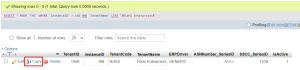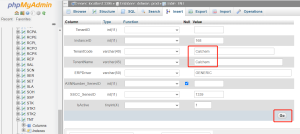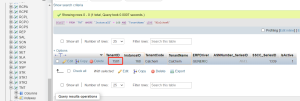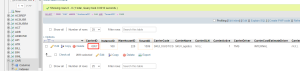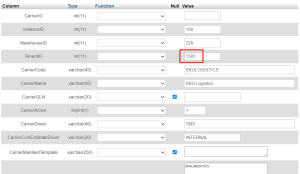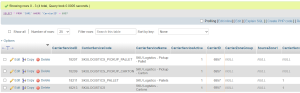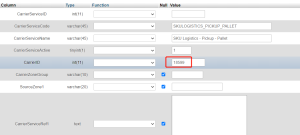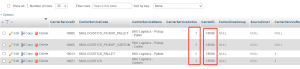Setting Up New Tenants
-
Check with the customer whether there is an existing tenant who has similar properties to the new tenant to be set up.
This allows us to copy the settings from the existing tenant for the new tenant. Of most concern is using existing carrier settings for the new tenant.
-
Find out which database cluster the customer's instance is on.
-
Using the .wms Admin Tool to log in to phpMyAdmin.
-
Log into the corresponding database cluster.
-
Confirm the customer's instance ID.
-
Create a new record for the new tenant by copying an existing tenant record.
-
Change the TenantCode and TenantName on the copied tenant record.
-
Click Go.
A new record is created for the new tenant with a unique TenantID.
-
Create a CAR record for the new tenant.
-
Create a CAR1 record for the new tenant.
-
Find and select a CAR1 record that can be copied.
-
Copy each carrier service line and change it to the new tenant's CarrierID.
-
Once all the relevant carrier services have been copied, you should have all the CAR1 records for the new tenant.
All relevant records for the new tenant have been created.
-