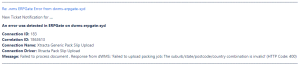Invalid Address Validation Error in Xtracta
|
Last Updated: Wednesday, April 23, 2025 |
Article#: |
Category: Software Error - Xtracta |
Applies to Version: |
What's happening?
There is an invalid address validation error transmitted by Xtracta for a suburb / state / postcode / country combination.
A Support Desk Automation email is received:
Why is it happening?
The address is not entered correctly as expected by the data in .wms.
How do I fix it?
A custom report had been configured in the dotwms demo environment to make it easier to identify which document is in error.
-
In .wms, go to the Custom Reports Library > Flipside Order Download.
-
Click Run Report.
-
Sort the results by the PackSlipNumber column, so that the larger numbers are at the top of the list.
-
View the numbers in the PackSlipNumber column and identify any numbering gaps.
Take note of the missing pack slip number for Xtracta.
-
In Xtracta:
-
Click the History tab.
-
Enter the missing Pack Slip Number in the search box.
-
Click Process.
-
On the loaded document, find the field that has triggered the address validation error.
-
Click the field in the Data Extraction tab to update the correct address, postcode, suburb, state.
-
Scroll to the bottom of the Data Extraction pane to click Save and Close.
-
-
In .wms, go back to the Custom Reports Library > Flipside Order Download.
-
Click Run Report.
You should notice that the pack slip number that was missing is now listed.
Anything else I should do?
The address displayed on the document may not always be correct. You may need to verify it using a Google search.
For example, Mt Ommaney, Queensland fails validation if Mount is not spelled out in full.