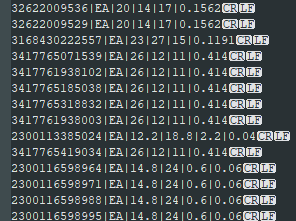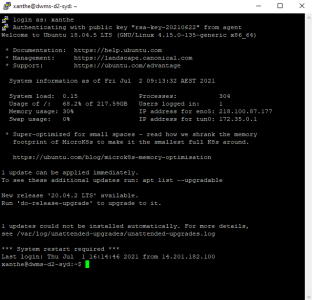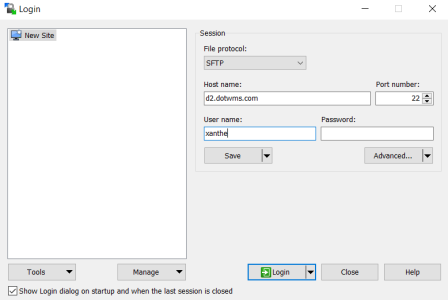Myer Cube Data Upload
-
Get the text file from the customer with the data in the format:
Previously Fulfilio used to send cubic data as in the following example:
2300099047015|EA|15.80|30.00|3.20|0.180|30/06/2021 11:46:07 AMThis data was extracted directly from their cubic scanner.
More recently, they have been sending this data to us in Microsoft Excel format, as in the following example:
$Barcode = $Fields[0];
$Length = $Fields[2] * 10;
$Width = $Fields[3] * 10;
$Height = $Fields[4] * 10;
$Weight = $Fields[5];
Note: There is an empty field between Barcode and Length.
-
In Microsoft Excel, manipulate the data into a pipe delimited text file as in the following example:
An EA has been inserted into empty / non-mapped fields.
Note: The cubic data (Cubiscan) provided by Fulfilio has dimensions in centimetres, but our API and user interface only imports millimetres. Do not upload centimetre dimensions using the API or user interface as they will be received as millimetres.
-
Save the file as a
.txtfile to your device. -
Log in to PuTTY on the d2-cluster.
-
Open WinSCP, enter the hostname
d2.dotwms.comand your database username. Click Login. -
Drag-and-drop the
.txtfile into WinSCP. -
Paste the following command into PuTTY then press Enter:
cd /var/www/wms/TJTEST -
Paste the following script into PuTTY (right-click to paste) then press Enter:
php cubiscan_upload.php -
When PuTTY requests a file, enter the file path from WinSCP then press Enter.
A counter displays as the script runs through each line of data.
-
Observe any error messages in PuTTY.
Tip: If an item is not entered in .wms, it will not be able to be updated.
-
Let the customer know that the upload has been completed. Also let them know if any items were not able to be updated.