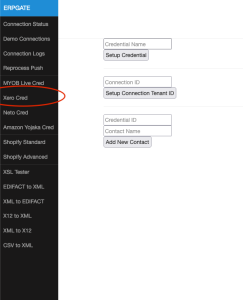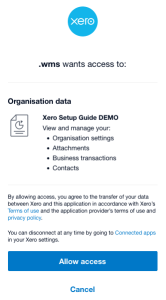Integrating With Xero
Support login credentials are available in 1Password.
-
On the left navigation pane of the ERPGate web portal, click Xero Cred.
The Xero Cred page displays.
-
Enter a Credential Name.
-
Click Setup Credential to start the process.
A blank credential record is created in the database which can be auto-filled later.
-
Click the OAuth Continue link.

You will be directed to the Xero website to log in.
There are 2 options:
-
If you have access to the customer's Xero account, log in as yourself to continue the process.
-
If you do not have access to the customer's Xero account, copy the URL from the browser and send it to your customer for them to continue the process.
-
-
Once logged in to Xero, the page displays .wms wants access.
-
You may have to select the organisation for which you wish to request access. This is only needed, if there are multiple companies associated with the account. Make sure to select the correct organisation.
-
-
Click Allow access.
You will be returned to ERPGate.
There are 2 options:
-
If you have access to the customer's Xero account, you are finished. The credential record in the database is updated with the information.
-
If you do not have access to the customer's Xero account, the customer is presented with the log in screen to ERPGate. They must click Cancel. The following screen displays:
The customer must copy the URL and send it to a Service Desk analyst to log in to ERPGate and complete the process.
The URL should be similar to:
-