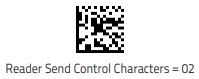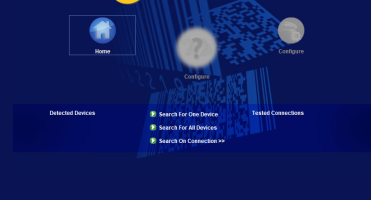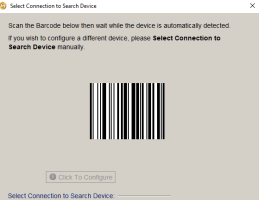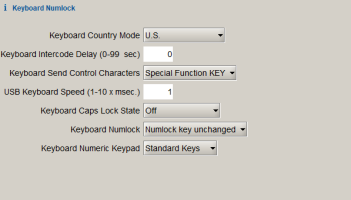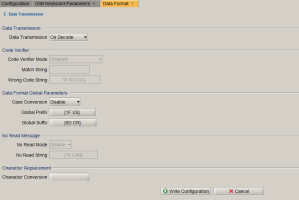Setting Up A Datalogic Gryphon GPS4490 Scanner
You can set up the Datalogic Gryphon GPS4490 scanner to have a F10 prefix.
-
Download the Datalogic Aladdin program.
-
Open Aladdin.
-
Select Device Autodetection.
-
Select Search On Connection.
-
Scan the barcode on the screen using the Gryphon GPS4490 scanner.
-
Click Click To Configure.
-
Make sure you are in Expert Mode.
-
Select USB Keyboard Parameters.
-
Make sure that the Keyboard Send Control Characters field is set to Special Function KEY.
-
When you have finished, click Write Configuration.
-
-
Select the Data Format tab.
-
Make sure that Data Format Global Parameters > Global Prefix is set to 1F US.
-
When you have finished, click Write Configuration.
-
-
Set the Control Character Set to 02 by scanning the code below using the Gryphon scanner.